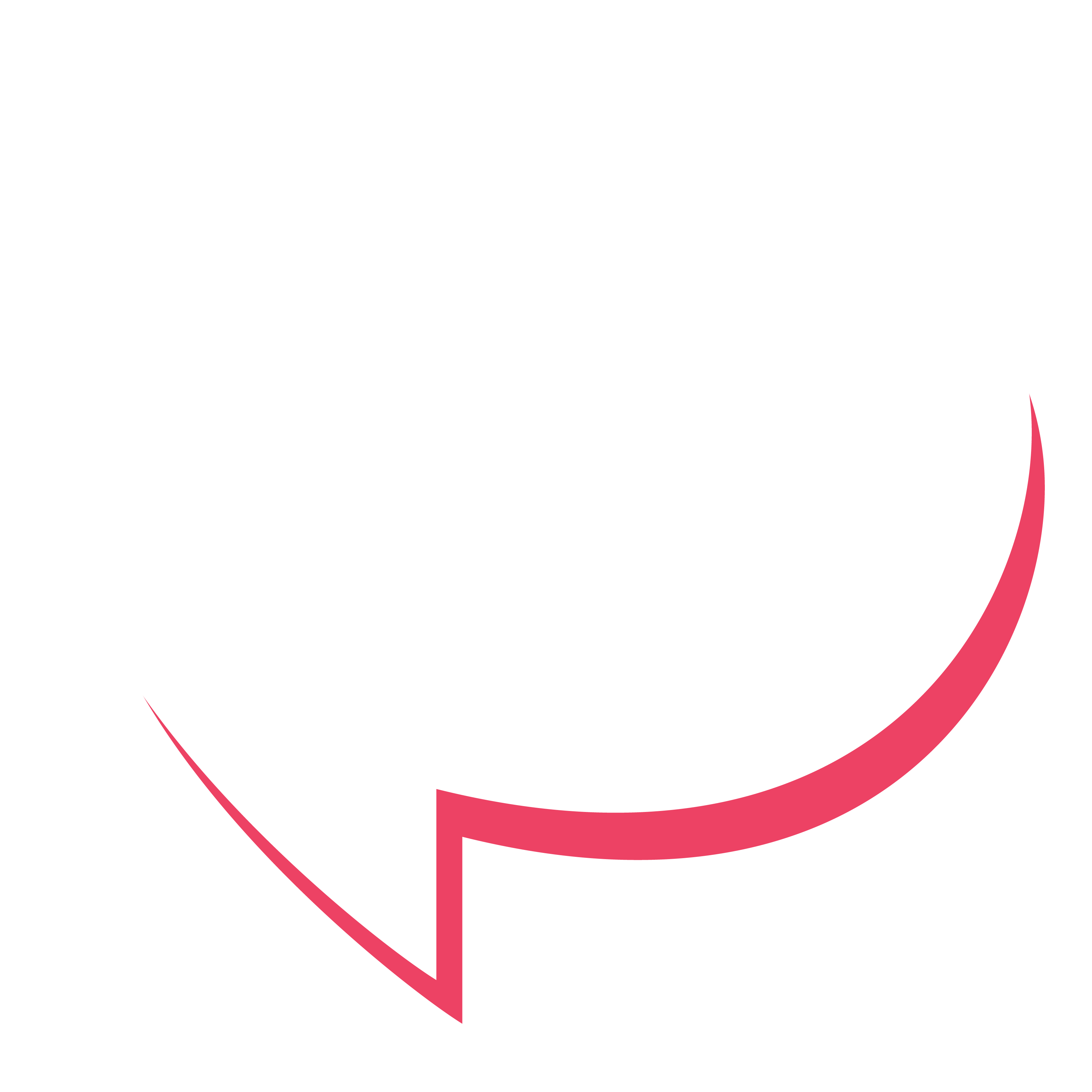The Brief
Using about 500 words of Lorum Ipsum in a listing magazine entitled:
- Will Sheila tell the naked truth?
- a review of a new piece of hardware or software in a specialist computer magazine
- a book review in a newspaper’s weekend edition.
Research these types of publications and identify three different combinations of typefaces appropriate for each publication. Now you need to invent headings and subheadings for your articles. Set these combinations so that your header is above 12pt in size, your text is 12pt or below, and subheadings sit in between in your hierarchy.
You will need to create some text to show your combinations in action. Use your text to describe your decision-making process, why you think the combinations work and your intentions.
Will Sheila tell the naked truth?
A listing magazine is dedicated to information about the upcoming weeks’ events, such as TV Programs, music, clubs, theatre, and film. My spider diagram explores the different listing magazines available in South Africa and the UK.
I will use Huisgenoot as a visual reference for this project. Huisgenoot is an all-in-one magazine that features articles such as lifestyle, celebrity news and entertainment, and it also lists movie releases and TV programs. Huisgenoot was first published in 1916 in Dutch as De Huisgenoot and is today still the most popular and highest-selling magazine in South Africa.I am also looking at other magazines from different countries that seem similar to Huisgenoot, like US Weekly (American) and What’s on TV (UK), to get a good idea of typeface options.


Referring to my visual reference I have explored different typefaces that need to be narrowed down to three. I specifically focussed on sans-serif with no contrast. The stroke weight can be adjusted by selecting light, medium, semibold, bold or black. Alternatively, I also explored type with contrast (strokes that go from thin to thick), such as the IvyPesto.

Exploring the above typefaces in figure 3 intrigued me to know the difference between Deck, Display, Text, Micro and Banner. I decided to dive deeper so I could make an informed decision when selecting my text.
Forma DJR Deck: This is the boldest style of the Forma DJR family with large proportions. In figure 3, it is noticeable that it takes up more space than Forma DJR Display. It is best used for headlines, titles and display text.
Forma DJR Display: This style is a restrained version of the Deck style with slightly smaller proportions. It is also suitable for headlines and display text but can be used at slightly smaller sizes.
Forma DJR Text: This is a more legible version of the typeface with a larger x-height. It is suitable for body text in printed materials such as books, magazines and newspapers.
Forma DJR Micro: This style is optimised for small sizes, with more open counters and wider spacing. It is best used for very small text such as footnotes, captions, or fine print.
Forma DJR Banner: This most condensed style of the family, with tight letter spacing and narrow proportions is designed for use in headings, logos and other display settings where space is at a premium. (Ross, 2023)

I notice that most of the heading characters in figure 4 are sans-serifs and spaced closely together, so I will choose a heading with tight spacing. The subheadings are all caps and have a much lighter stroke weight compared to the header. The designer used the heavier-weight second subheading as well. I like this idea and will try it in my own work. The body text is sans-serif in medium or semibold stroke weight.

I have highlighted the best options for the header, two to four subheadings and body text. I printed the page and stepped back to see what style would be most readable, noticeable and visually attractive at each specific point size. I then selected the type for a heading, subheading options and body text (figure 6). I will repeat this process until I have identified three different typeface combinations appropriate for each publication.

Typeface 1 – Forma DJR
- Heading – Forma DJR Banner Black, 28pt
- Subheading 1 – Forma DJR Display Extra Bold, 17,5pt
- Subheading 2 – Forma DJR Text Medium, 17,5pt
- Subheading 3 – Forma DJR Display Extra Bold Caps, 17,5pt
- Subheading 4 – Forma DJR Text Medium Caps, 17,5pt
- Body text – Forma DJR Text Medium, 10,5pt, tracking set at 5

Typeface 2 – Ivy typeface family
- Heading – IvyEpic Black, 28pt
- Subheading 1 – IvyPresto Display Semibold Italic, 17,5pt
- Subheading 2 – IvyEpic Bold, 17,5pt
- Body Text – IvyPresto Text Regular, 10,5pt, tracking set at 5

Typeface 3 – Verdana Pro Condensed
- Heading – Verdana Pro Condensed Black, 34pt
- Subheading – Verdana Pro Condensed Semibold, 21pt
- Body text – Verdana Pro Regular, 12pt, tracking set at 5, leading at 140% set at 16,8pt
Typeface 3 Verdana Pro condensed is the best choice out of the three. I have decided to try condensed text because I noticed that the characters in the editorial reference (figure 4) seem vertically longer and spaced closely together (condensed). Once I tried condensed, I noticed that it took up less horizontal space, allowing me to make the letter bigger with a heavier stroke. Now I understand why designers use condensed typefaces for headings. It makes sense to me after I have tried it out for myself. Verdana has a warmed feel compared to the other two typefaces, and the reason for this is that it is a humanist sans-serif typeface designed with hand-hinting. Overall it looks friendlier and a good fit for an editorial interview with a TV actor. I have chosen a leading of 140% for the body text, which makes the body text more readable. Depending on the background, I might use the body text in semibold instead of regular.

While working in Adobe InDesign, I made a few changes to the original text selection of figure 8, so it could fit better into the columns and page format. I worked with gridlines and was specific with consistent measurements between the columns. I feel that the article has too many text boxes, and I will revisit the design to see if I can improve the layout by using fewer text boxes. I also don’t like the outlined text as a sub-heading. This style worked fine in the teenager article (visual reference figure 4) but does not fit this article’s tone.


I have removed the drop shadows of the coloured boxes and used a flat colour as the background instead of having too many text boxes. This gives me a cleaner layout that is easier to read and has a better flow between the text, background and images. I have changed the subheading from outlined text to a regular colour fill because I feel it has enough emphasis being in a different colour to the body text.
- Heading 1 – Verdana Pro Cond Black 59,66pt – “Will Sheila” and “naked truth”
- Subheading 1 – Verdana Pro Cond Black 36,89pt – “TV News” and “tell the”
- Subheading 2 – Verdana Pro Cond 33,89pt All Caps – “Today”
- Subheading 3 – Verdana Pro Cond 21pt All Caps – Yellow highlighted text below heading
- Subheading 4 – Verdana Pro Cond Black 21pt – Paragraph subheading
- Body Text – Verdana Pro Bold 11pt

I am overall pleased with the layout and with trial and error I managed to pull the elements together to work as a whole. I increased the intensity of the cream colour and decided to go for an intense turquoise instead of the royal blue. The visual reference of figure 4 used many colours, but I feel less colour is more appropriate for this spread with a lot of body text. The subheadings are working well together, and although I am using different weights and sizes, they are all from the same Veranda Pro family and only one typeface.
Review of a new piece of hardware
Stuff magazine is the world’s best-selling gadget magazine covering the latest and greatest gadgets, gear and technology that money can buy. It keeps the reader in the loop with the most exciting technology products months before they hit the shelves. (Stuff Magazine, 2023)

I use the spread seen in figure 13 as a visual reference for my magazine layout of a new piece of hardware or software in a specialist computer magazine. Stuff is one of the top magazines, so I assume they use state-of-the-art designers.
I like the high-contrast circles at the bottom that gives the reading key point of qualities that makes the product unique. The spread is high contrast but also has lovely mid tones making it visually pleasing. The tech specs are on the top right page, which is a prime position on the page and hierarchy, and rightfully so because that is the first thing the reader wants to know. Underneath the specs, we have further information in quick-to-read blocks elaborating on the product’s key qualities, and underneath that is some interesting marketing information to intrigue the reader. The paragraphs reference the picture in the middle with yellow number references.

Figure 14 shows the typefaces I am considering for the Hardware Review Magazine layout. I am exploring Runda Black, Acum Pro Black and Ivy Epic Epic Extra Bold and will test them as headings, subheadings and body text.



I will use IvyEpic for this magazine spread because of its modern flair, and I like the higher X-height and openness of the type complementing the tone of a computer magazine.

- Heading 1 – IvyEpic Black 44,48pt
- Subheading 1 – IvyEpic Black 16,98pt
- Subheading 2 – IvyEpic Bold 10,5pt with highlight
- Subheading 3 – IvyEpic Semibold 16,98pt
- Body Text – IvyEpic Bold 10,5pt
I enjoyed working with a dark grey background and was pleased with the outcome. IvyEpic is a lovely font, and I like the double-storey “g” for this sans-serif font. As I worked on the layout, I continued to check the composition by zooming out and making the spread much smaller, similar to how you view an artwork from afar. I realised that I should consider that even though it is a spread, the reader will read one page at a time and I had to make sure that each page looks attractive as a separate unit. The circles bring an alternative shape to the layout, and the heading, subheadings and body text seem to pair well.


Figure 20 Hardware Review Spread Mock Up
A book review in a newspapers
I’ve selected a book review in the Daily Maverick No. 168, Volume 03, Issue 24.

I measured the newspaper page at 290mm x 380mm with four columns of 62mm wide and 5mm gutters. I have taken all the measurements and plotted them in Adobe InDesign. I noticed that the large blue book cover in figure 21 had been placed slightly tilted to the left, which is not supposed to be the case.

I then selected my three typeface options.

The first typeface heading (figure 23) is Chaparral Pro Display in Semibold paired with Chaparral Pro Italic as subhead text and Chaparral Pro Regular for the body text. According to What’s the Font, Chaparral is the original text of the Daily Mavericknewspaper. I thought it well to explore the text further and test it as an option for my article.
The middle section (figure 23) is IvyJournal Semibold as the heading, IvyJournal Light Italic as the subheading and Franklin Gothic Medium as the body text. I was keen to pair a slab-serif with a sans-serif body text, but I did not do this because I thought Franklin Gothic Medium to be a little stark and narrow paired with IvyJournal. I opted for IvyJournal Semibold instead.
Lastly, at the bottom is IvyOra Display Bold as the heading, paired with Helvetica Regular as the subheading and Helvetica Regular as the body text. I like this pairing and will probably use it soon.

The book review reference (figure 21) has a section in the bottom right corner with book suggestions with a short description of each book. I have decided to create this section but made the error of using IvyPresto Headline (figure 25). I thought it was from the same Ivy Family and would flow together, but once I placed it into the spread, it just did not look right. (figure 26)


I finally opted for the same typeface but in a different size and weight, which also didn’t look right (figure 27). I then realised that it is better to use the same body text size and subheading and change the colour of the subheading, similar to my visual reference (figure 22). The designer of the visual reference (figure 22) used Italic Bold for the titles of the books, but it is still the same body text and pairs well with the rest of the article.

I realised doing the entire text layout in one software application is important. Placing a picture with text in Adobe InDesign might distort the text to fit the image to the bounding box and cause the text to appear larger or smaller. Below is my finished newspaper book review design.
Finished newspaper book review design


- Heading – IvyJournal Semibold 44pt
- Subheading 1 – IvyJournal Light Italic 17pt
- Subheading 2 – IvyJournal Light Italic 10,5pt
- Body Text – IvyJournal Semibold 10,5pt, no tracking
Reflecting on this exercise
- I better understand the different styles in typography and how to apply it in layouts, for example, Condensed. I can now understand that condensed is used to get the maximum surface area for the text in headings and titles.
- I noticed that text with a greater surface area, such as Verdana, works better for coloured text than, e.g. Baskerville.
- Publications have their own unique style, and the designer needs to keep within that style and tone of the magazine.
- Eliminate unnecessary noise in my design by applying Occam’s razor and keep it simple by using only the necessary typography styles. The same applies to design elements such as text boxes.
- It is best to do all text work in one application because placing a picture with text in Adobe InDesign might distort the text to fit the image and text to the bounding box and cause the text to appear inconsistent.
- Planning the paragraphs before starting in the software is key. It is a good idea to paste the text into an InDesign page to get an idea of how many pages the spread will be.
- Overall, I now feel more confident with text and layouts and learned many new skills in InDesign.
Works Cited
Ross, D. J. (2023, April 26). Forma. Retrieved from David Johnathan Ross: https://djr.com/forma
Stuff Magazine. (2023, April 28). Stuff. Retrieved from Kelsey Media: https://shop.kelsey.co.uk/stuff-magazine#:~:text=Stuff%20is%20the%20world’s%20best,before%20they%20hit%20the%20shelves.